Courses and Registration
HOW TO REGISTER
You may register on the Web from any computer that has Internet access, or come to any SJR State campus for assistance.
1. Open the College website at SJRstate.edu and click on the MySJRstate button.

2. For first time users, click on the User Acceptance Policy and follow the steps. For returning users skip to step 3.
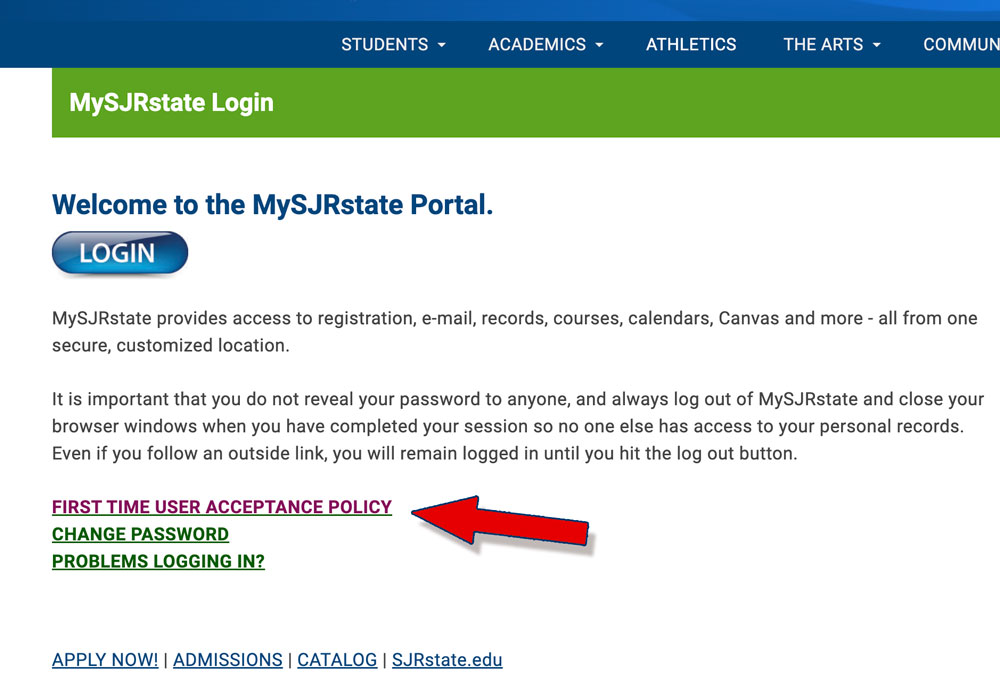
3. Login to MySJRstate using your user name and password.
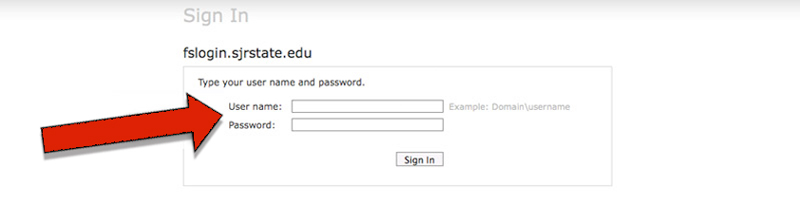
4. You may view classes by clicking on the Course Availability link on the student tab drop-down. This will open up the online course schedule. Be sure to select the correct campus.
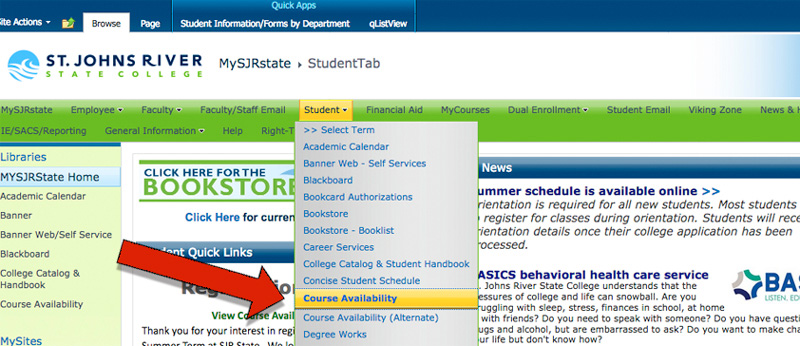
5. Click on the Student Tab and select Registration - Add/Drop/Withdraw New to go to the registration landing page where you can check your Registration Status, Plan Ahead, Browse Classes and Register for Classes.
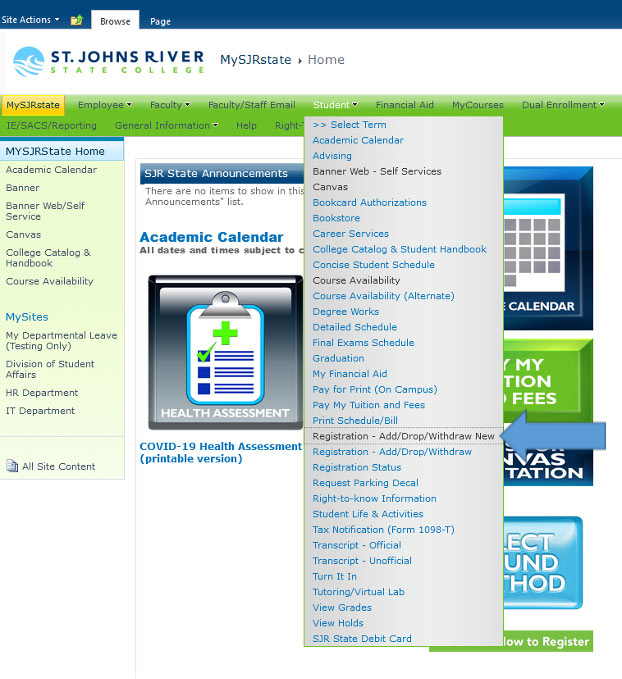
6. Check Registration Status for any holds, information, times and dates. Use Browse Classes to view classes, Use Plan Ahead with your Advisor to create plans to stay on track and Use Register for Classes to select classes for the upcoming term.
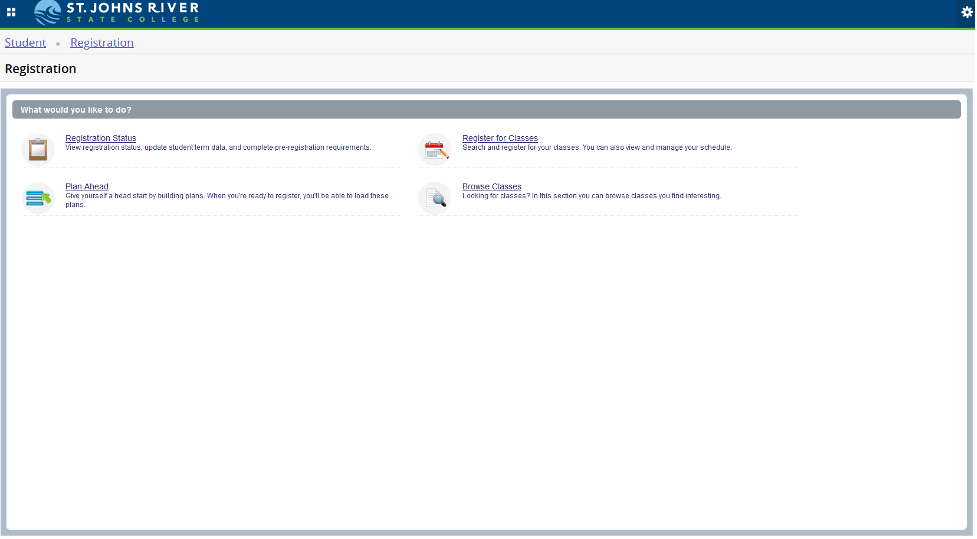
7. To register, click Register for Classes then select the term you are registering for. Make sure to select the right term.
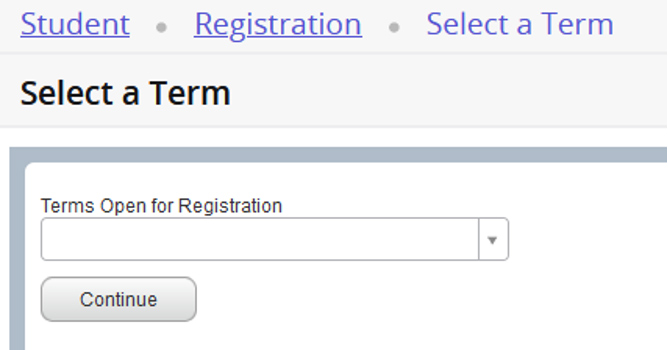
8. You can register by searching for classes by subject, course number or using the advanced search. You can also Register by clicking on Enter CRNs tab and enter the CRN. If you have seen your advisor and have created Plans then you can use the Plan tab to add your classes.
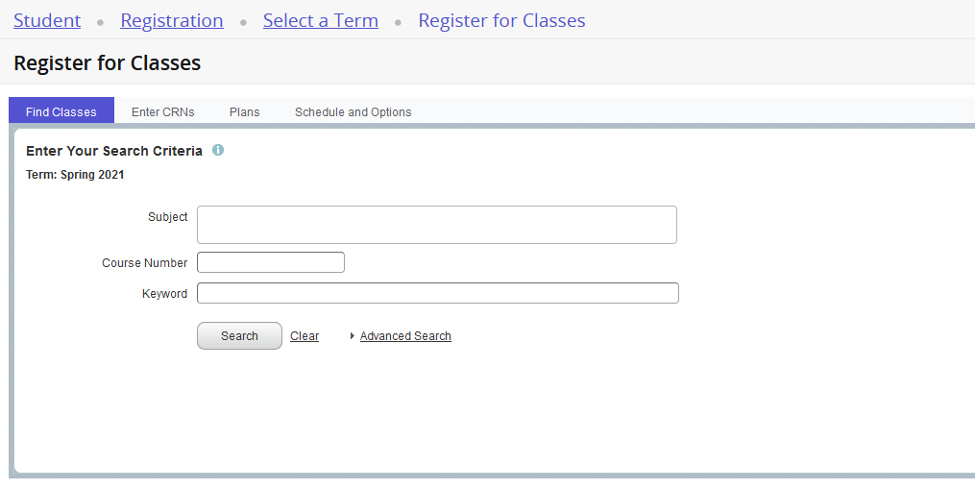
9. After all your classes are showing in the Summary Box (lower right corner) the click “Submit”.
a. If you see “Registered on the Web,” you are registered for those classes
b. If you see “Stop! Registration Error,” the class may be closed, or there may be a prerequisite or co-requisite error. Select another course.
c. If there are other errors, call the Help Desk at 1-888-757-2293 and listen to your help options
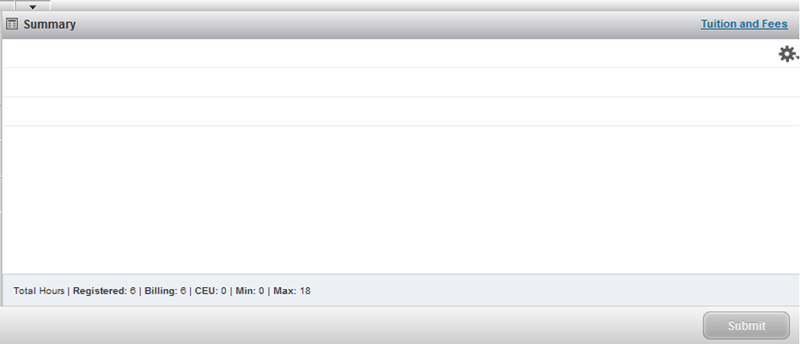
10. Most financial aid will immediately post if you have satisfied all admissions and financial aid requirements. If not, contact your local financial aid office. To pay online by credit card or debit card, click on the "Web Payments" link and follow the instructions to pay registration fees.
11. To print your receipt and your class schedule, click "Return to Menu" and then click on "Print Schedule/Bill". A small screen will appear with the link to view the schedule and bill. Click the "View Online Schedule Bill" link. Then print the schedule screen.
* Registration is not complete until the balance is paid in full.

